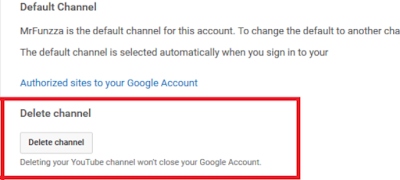Delete Youtube Channel...
Are You Finding "How To Delete Youtube Channel in Android 2022" So Don't Worry Because Today i,m Going to Share With You how You Can Delete Youtube Channel Using Your Smartphone Or Pc.
Are You Finding "How To Delete Youtube Channel in Android 2022" So Don't Worry Because Today i,m Going to Share With You how You Can Delete Youtube Channel Using Your Smartphone Or Pc.
So Without Wasting A Time Let's Get Straight To The Point..
To delete your YouTube channel YouTube account in Android device you have to open YouTube in a browser because there is no option to delete your channel in YouTube app that's why choose the browser for this action.
Now I am using Chrome browser so here you have to open YouTube just search on Google and you will find it easily and then login your account that you want to remove or delete.
After that just click on three dots or go to Chrome settings here you will find option 'view desktop site' just click on it because if you don't like this you won't be able to view YouTube extra settings feature.
Now you will have a full Youtube version as you see on your PC or computer.
Now to delete or remove your channel permanently just follow the steps~
○ Just click on your channels logo or your channels name that you can see on the right hand corner above.
○ now you will get here option to creator studio and just beside it a setting logo just go to settings or click that logo.
○ now you are on your YouTube channels account setting, here you can see your channels name,email id that you used to create your channel and etc
○ on your left hand side you can see some options here like ~ account, notification, history and etc.
At last there is also a option of Advanced setting just click on it and go to straight.
○ now at advance section you can see some settings switches Channel setting,Account Information,activity feed & at last you will get a option to delete channel.
Now click on Delete Channel to remove your Account permanently.
Settings>Advance setting>Delete Channel
Be aware you will lose all your videos that you have uploaded on your channel & You will lose all your Subscribers that subscribed your channel.
One more thing to know you won't lose your Email id by deleting your youtube channel.
 |
| Image Credited By Youtube |
Now I am using Chrome browser so here you have to open YouTube just search on Google and you will find it easily and then login your account that you want to remove or delete.
After that just click on three dots or go to Chrome settings here you will find option 'view desktop site' just click on it because if you don't like this you won't be able to view YouTube extra settings feature.
Now you will have a full Youtube version as you see on your PC or computer.
Now to delete or remove your channel permanently just follow the steps~
○ Just click on your channels logo or your channels name that you can see on the right hand corner above.
○ now you will get here option to creator studio and just beside it a setting logo just go to settings or click that logo.
○ now you are on your YouTube channels account setting, here you can see your channels name,email id that you used to create your channel and etc
○ on your left hand side you can see some options here like ~ account, notification, history and etc.
At last there is also a option of Advanced setting just click on it and go to straight.
○ now at advance section you can see some settings switches Channel setting,Account Information,activity feed & at last you will get a option to delete channel.
Now click on Delete Channel to remove your Account permanently.
Settings>Advance setting>Delete Channel
Be aware you will lose all your videos that you have uploaded on your channel & You will lose all your Subscribers that subscribed your channel.
One more thing to know you won't lose your Email id by deleting your youtube channel.